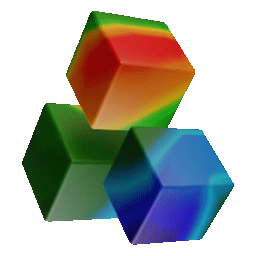Visualizer 3D Studio Documentation
Wired Data Import via USB Cable
This section explains how to complete your data import with USB Cable driven OKM Detectors.
3D Analysis: Soil Types
Selecting the correct soil type is important to determine the correct depth of potential targets. In Visualizer 3D Studio you can define individual soil types to match the scan area perfectly.
3D Analysis: Scan Information / Characteristics
Adding as much information as possible is very important for any scan evaluation. This section explains all the details about what kind of information to add.
3D Analysis: Bookmarks
This section explains the concept of bookmarks, that can be used to include additional information into your scan images. Thus, you can mark certain measuring points to hightlight potential anomalies or add special notes to your scans.
3D Analysis: Modifiers
This section explains the usage of Modifiers to improve and optimize the recorded scan data of your measurements.
3D Analysis: Transformations
Several transformation options can be used to rotate, translate or scale the scan image on the screen.
Save Scan Files
Learn how to save your scan file changes along with additional information like soil types, scan field overlay, transformations and visualizations.
Data Export
Use the graphical representation of your measurement outside of Visualizer 3D Studio by exporting it into an image file (JPG, PNG, BMP) or a complete PDF Report.
Export as Image
Learn how to export your scan image into a JPG, PNG or BMP image file. Thus you can use the image to embed it into other documents or e-mail conversations
Export as PDF Report
The Professional Edition of OKM Visualizer 3D Studio is capable to create a PDF Report with all important scan information. This section explains how to embed those information and how to produce a complete PDF document.